In my last Blog about the YouTube remote app I talked about
how you would use this when you have a computer attached to your television or
monitor. I also mentioned that you would probably have a wireless keyboard and
mouse so that you can control your attached computer when you are sitting on
the couch.
I do have a confession to make though. I do not have a wireless keyboard attached to
my computer. I actually use my iPad as
my wireless keyboard and trackpad for my computer attached to the television. I have not seen the need to spend $70 and up
for this when the iPad does a sufficient job for most circumstances. Even the iPhone will do a fine job although
the screen size of the iPad is an obvious plus in this regard.
So which is the best app to emulate a wireless keyboard and
mouse? I have been using Hippolite and more
recently WiFi Touchpad free, but I stumbled on a new one that beats these guys hands
down called
Air Keyboard.
http://airkeyboard2.skygears.com/
 |
| Air Keyboard |
Air Keyboard can emulate the native keyboard of the iPad and
several others. There is even an option
to customize a keyboard to your own preferences. Here are a few screen shots of what is
available.
 |
| Native iPad keyboard emulator |
 |
| Paint Program Layout |
 |
| Laptop Keyboard |
 |
| Laptop Keyboard 2 |
There is a separate iPad and iPhone app. Follow the links to download the one you need
or both actually. However the app for
the iPhone is just ok. It uses
essentially the same native keyboard with no options. If you only have an iPhone then I would
suggest you download the Hippo Lite version instead.
If you are using ONLY an iPhone as your wireless keyboard
then
HippoRemote lite
offers arrows keys and function key options unlike the Air
Keyboard version. Plus there does not
seem to be any native iPad app available with this one.
https://itunes.apple.com/ca/app/hipporemote-lite-wireless/id357348996?mt=8
 |
| Hippo Lite Keyboard and Track pad |
Here are a few images.
 |
| Hippo Lite keyboard iPhone |
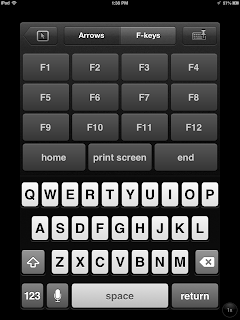 |
| Hippo lite keyboard with function keys |
 |
| Hippo Lite Keyboard with search recall |
I would not recommend downloading more than one version
wireless keyboard and mouse since you do need to install the server program for
each one which could slow down you computer.
So if you are using your iPad and iPhone download the Air Keyboard for
both. You will use you iPad most of the
time anyways.
 |
| Wireless Touchpad |







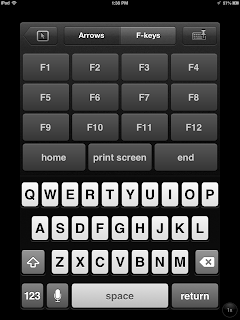






No comments:
Post a Comment